This is the multi-page printable view of this section. Click here to print.
Guides
- 1: Advanced Networking
- 2: Air-gapped Environments
- 3: Configuring Certificate Authorities
- 4: Configuring Containerd
- 5: Configuring Corporate Proxies
- 6: Configuring Network Connectivity
- 7: Configuring Pull Through Cache
- 8: Configuring the Cluster Endpoint
- 9: Configuring Wireguard Network
- 10: Converting Control Plane
- 11: Customizing the Kernel
- 12: Customizing the Root Filesystem
- 13: Deploying Metrics Server
- 14: Disaster Recovery
- 15: Disk Encryption
- 16: Editing Machine Configuration
- 17: Managing PKI
- 18: Resetting a Machine
- 19: Storage
- 20: Troubleshooting Control Plane
- 21: Upgrading Kubernetes
- 22: Upgrading Talos
- 23: Virtual (shared) IP
1 - Advanced Networking
Static Addressing
Static addressing is comprised of specifying cidr, routes ( remember to add your default gateway ), and interface.
Most likely you’ll also want to define the nameservers so you have properly functioning DNS.
machine:
network:
hostname: talos
nameservers:
- 10.0.0.1
interfaces:
- interface: eth0
cidr: 10.0.0.201/8
mtu: 8765
routes:
- network: 0.0.0.0/0
gateway: 10.0.0.1
- interface: eth1
ignore: true
time:
servers:
- time.cloudflare.com
Additional Addresses for an Interface
In some environments you may need to set additional addresses on an interface. In the following example, we set two additional addresses on the loopback interface.
machine:
network:
interfaces:
- interface: lo0
cidr: 192.168.0.21/24
- interface: lo0
cidr: 10.2.2.2/24
Bonding
The following example shows how to create a bonded interface.
machine:
network:
interfaces:
- interface: bond0
dhcp: true
bond:
mode: 802.3ad
lacpRate: fast
xmitHashPolicy: layer3+4
miimon: 100
updelay: 200
downdelay: 200
interfaces:
- eth0
- eth1
VLANs
To setup vlans on a specific device use an array of VLANs to add. The master device may be configured without addressing by setting dhcp to false.
machine:
network:
interfaces:
- interface: eth0
dhcp: false
vlans:
- vlanId: 100
cidr: "192.168.2.10/28"
routes:
- network: 0.0.0.0/0
gateway: 192.168.2.1
2 - Air-gapped Environments
In this guide we will create a Talos cluster running in an air-gapped environment with all the required images being pulled from an internal registry.
We will use the QEMU provisioner available in talosctl to create a local cluster, but the same approach could be used to deploy Talos in bigger air-gapped networks.
Requirements
The follow are requirements for this guide:
- Docker 18.03 or greater
- Requirements for the Talos QEMU cluster
Identifying Images
In air-gapped environments, access to the public Internet is restricted, so Talos can’t pull images from public Docker registries (docker.io, ghcr.io, etc.)
We need to identify the images required to install and run Talos.
The same strategy can be used for images required by custom workloads running on the cluster.
The talosctl images command provides a list of default images used by the Talos cluster (with default configuration
settings).
To print the list of images, run:
talosctl images
This list contains images required by a default deployment of Talos. There might be additional images required for the workloads running on this cluster, and those should be added to this list.
Preparing the Internal Registry
As access to the public registries is restricted, we have to run an internal Docker registry. In this guide, we will launch the registry on the same machine using Docker:
$ docker run -d -p 6000:5000 --restart always --name registry-aigrapped registry:2
1bf09802bee1476bc463d972c686f90a64640d87dacce1ac8485585de69c91a5
This registry will be accepting connections on port 6000 on the host IPs. The registry is empty by default, so we have fill it with the images required by Talos.
First, we pull all the images to our local Docker daemon:
$ for image in `talosctl images`; do docker pull $image; done
v0.12.0-amd64: Pulling from coreos/flannel
Digest: sha256:6d451d92c921f14bfb38196aacb6e506d4593c5b3c9d40a8b8a2506010dc3e10
...
All images are now stored in the Docker daemon store:
$ docker images
ghcr.io/talos-systems/install-cni v0.3.0-12-g90722c3 980d36ee2ee1 5 days ago 79.7MB
k8s.gcr.io/kube-proxy-amd64 v1.20.0 33c60812eab8 2 weeks ago 118MB
...
Now we need to re-tag them so that we can push them to our local registry.
We are going to replace the first component of the image name (before the first slash) with our registry endpoint 127.0.0.1:6000:
$ for image in `talosctl images`; do \
docker tag $image `echo $image | sed -E 's#^[^/]+/#127.0.0.1:6000/#'` \
done
As the next step, we push images to the internal registry:
$ for image in `talosctl images`; do \
docker push `echo $image | sed -E 's#^[^/]+/#127.0.0.1:6000/#'` \
done
We can now verify that the images are pushed to the registry:
$ curl http://127.0.0.1:6000/v2/_catalog
{"repositories":["autonomy/kubelet","coredns","coreos/flannel","etcd-development/etcd","kube-apiserver-amd64","kube-controller-manager-amd64","kube-proxy-amd64","kube-scheduler-amd64","talos-systems/install-cni","talos-systems/installer"]}
Note: images in the registry don’t have the registry endpoint prefix anymore.
Launching Talos in an Air-gapped Environment
For Talos to use the internal registry, we use the registry mirror feature to redirect all the image pull requests to the internal registry. This means that the registry endpoint (as the first component of the image reference) gets ignored, and all pull requests are sent directly to the specified endpoint.
We are going to use a QEMU-based Talos cluster for this guide, but the same approach works with Docker-based clusters as well. As QEMU-based clusters go through the Talos install process, they can be used better to model a real air-gapped environment.
The talosctl cluster create command provides conveniences for common configuration options.
The only required flag for this guide is --registry-mirror '*'=http://10.5.0.1:6000 which redirects every pull request to the internal registry.
The endpoint being used is 10.5.0.1, as this is the default bridge interface address which will be routable from the QEMU VMs (127.0.0.1 IP will be pointing to the VM itself).
$ sudo -E talosctl cluster create --provisioner=qemu --registry-mirror '*'=http://10.5.0.1:6000 --install-image=ghcr.io/talos-systems/installer:v0.10.0
validating CIDR and reserving IPs
generating PKI and tokens
creating state directory in "/home/smira/.talos/clusters/talos-default"
creating network talos-default
creating load balancer
creating dhcpd
creating master nodes
creating worker nodes
waiting for API
...
Note:
--install-imageshould match the image which was copied into the internal registry in the previous step.
You can be verify that the cluster is air-gapped by inspecting the registry logs: docker logs -f registry-airgapped.
Closing Notes
Running in an air-gapped environment might require additional configuration changes, for example using custom settings for DNS and NTP servers.
When scaling this guide to the bare-metal environment, following Talos config snippet could be used as an equivalent of the --registry-mirror flag above:
machine:
...
registries:
mirrors:
'*':
endpoints:
- http://10.5.0.1:6000/
...
Other implementations of Docker registry can be used in place of the Docker registry image used above to run the registry.
If required, auth can be configured for the internal registry (and custom TLS certificates if needed).
3 - Configuring Certificate Authorities
Appending the Certificate Authority
Put into each machine the PEM encoded certificate:
machine:
...
files:
- content: |
-----BEGIN CERTIFICATE-----
...
-----END CERTIFICATE-----
permissions: 0644
path: /etc/ssl/certs/ca-certificates
op: append
4 - Configuring Containerd
The base containerd configuration expects to merge in any additional configs present in /var/cri/conf.d/*.toml.
An example of exposing metrics
Into each machine config, add the following:
machine:
...
files:
- content: |
[metrics]
address = "0.0.0.0:11234"
path: /var/cri/conf.d/metrics.toml
op: create
Create cluster like normal and see that metrics are now present on this port:
$ curl 127.0.0.1:11234/v1/metrics
# HELP container_blkio_io_service_bytes_recursive_bytes The blkio io service bytes recursive
# TYPE container_blkio_io_service_bytes_recursive_bytes gauge
container_blkio_io_service_bytes_recursive_bytes{container_id="0677d73196f5f4be1d408aab1c4125cf9e6c458a4bea39e590ac779709ffbe14",device="/dev/dm-0",major="253",minor="0",namespace="k8s.io",op="Async"} 0
container_blkio_io_service_bytes_recursive_bytes{container_id="0677d73196f5f4be1d408aab1c4125cf9e6c458a4bea39e590ac779709ffbe14",device="/dev/dm-0",major="253",minor="0",namespace="k8s.io",op="Discard"} 0
...
...
5 - Configuring Corporate Proxies
Appending the Certificate Authority of MITM Proxies
Put into each machine the PEM encoded certificate:
machine:
...
files:
- content: |
-----BEGIN CERTIFICATE-----
...
-----END CERTIFICATE-----
permissions: 0644
path: /etc/ssl/certs/ca-certificates
op: append
Configuring a Machine to Use the Proxy
To make use of a proxy:
machine:
env:
http_proxy: <http proxy>
https_proxy: <https proxy>
no_proxy: <no proxy>
Additionally, configure the DNS nameservers, and NTP servers:
machine:
env:
...
time:
servers:
- <server 1>
- <server ...>
- <server n>
...
network:
nameservers:
- <ip 1>
- <ip ...>
- <ip n>
6 - Configuring Network Connectivity
Configuring Network Connectivity
The simplest way to deploy Talos is by ensuring that all the remote components of the system (talosctl, the control plane nodes, and worker nodes) all have layer 2 connectivity.
This is not always possible, however, so this page lays out the minimal network access that is required to configure and operate a talos cluster.
Note: These are the ports required for Talos specifically, and should be configured in addition to the ports required by kubernetes. See the kubernetes docs for information on the ports used by kubernetes itself.
Control plane node(s)
| Protocol | Direction | Port Range | Purpose | Used By |
|---|---|---|---|---|
| TCP | Inbound | 50000* | apid | talosctl |
| TCP | Inbound | 50001* | trustd | Control plane nodes, worker nodes |
Ports marked with a
*are not currently configurable, but that may change in the future. Follow along here.
Worker node(s)
| Protocol | Direction | Port Range | Purpose | Used By |
|---|---|---|---|---|
| TCP | Inbound | 50001* | trustd | Control plane nodes |
Ports marked with a
*are not currently configurable, but that may change in the future. Follow along here.
7 - Configuring Pull Through Cache
In this guide we will create a set of local caching Docker registry proxies to minimize local cluster startup time.
When running Talos locally, pulling images from Docker registries might take a significant amount of time. We spin up local caching pass-through registries to cache images and configure a local Talos cluster to use those proxies. A similar approach might be used to run Talos in production in air-gapped environments. It can be also used to verify that all the images are available in local registries.
Video Walkthrough
To see a live demo of this writeup, see the video below:
Requirements
The follow are requirements for creating the set of caching proxies:
Launch the Caching Docker Registry Proxies
Talos pulls from docker.io, k8s.gcr.io, gcr.io, ghcr.io and quay.io by default.
If your configuration is different, you might need to modify the commands below:
docker run -d -p 5000:5000 \
-e REGISTRY_PROXY_REMOTEURL=https://registry-1.docker.io \
--restart always \
--name registry-docker.io registry:2
docker run -d -p 5001:5000 \
-e REGISTRY_PROXY_REMOTEURL=https://k8s.gcr.io \
--restart always \
--name registry-k8s.gcr.io registry:2
docker run -d -p 5002:5000 \
-e REGISTRY_PROXY_REMOTEURL=https://quay.io \
--restart always \
--name registry-quay.io registry:2.5
docker run -d -p 5003:5000 \
-e REGISTRY_PROXY_REMOTEURL=https://gcr.io \
--restart always \
--name registry-gcr.io registry:2
docker run -d -p 5004:5000 \
-e REGISTRY_PROXY_REMOTEURL=https://ghcr.io \
--restart always \
--name registry-ghcr.io registry:2
Note: Proxies are started as docker containers, and they’re automatically configured to start with Docker daemon. Please note that
quay.ioproxy doesn’t support recent Docker image schema, so we run older registry image version (2.5).
As a registry container can only handle a single upstream Docker registry, we launch a container per upstream, each on its own host port (5000, 5001, 5002, 5003 and 5004).
Using Caching Registries with QEMU Local Cluster
With a QEMU local cluster, a bridge interface is created on the host. As registry containers expose their ports on the host, we can use bridge IP to direct proxy requests.
sudo talosctl cluster create --provisioner qemu \
--registry-mirror docker.io=http://10.5.0.1:5000 \
--registry-mirror k8s.gcr.io=http://10.5.0.1:5001 \
--registry-mirror quay.io=http://10.5.0.1:5002 \
--registry-mirror gcr.io=http://10.5.0.1:5003 \
--registry-mirror ghcr.io=http://10.5.0.1:5004
The Talos local cluster should now start pulling via caching registries.
This can be verified via registry logs, e.g. docker logs -f registry-docker.io.
The first time cluster boots, images are pulled and cached, so next cluster boot should be much faster.
Note:
10.5.0.1is a bridge IP with default network (10.5.0.0/24), if using custom--cidr, value should be adjusted accordingly.
Using Caching Registries with docker Local Cluster
With a docker local cluster we can use docker bridge IP, default value for that IP is 172.17.0.1.
On Linux, the docker bridge address can be inspected with ip addr show docker0.
talosctl cluster create --provisioner docker \
--registry-mirror docker.io=http://172.17.0.1:5000 \
--registry-mirror k8s.gcr.io=http://172.17.0.1:5001 \
--registry-mirror quay.io=http://172.17.0.1:5002 \
--registry-mirror gcr.io=http://172.17.0.1:5003 \
--registry-mirror ghcr.io=http://172.17.0.1:5004
Cleaning Up
To cleanup, run:
docker rm -f registry-docker.io
docker rm -f registry-k8s.gcr.io
docker rm -f registry-quay.io
docker rm -f registry-gcr.io
docker rm -f registry-ghcr.io
Note: Removing docker registry containers also removes the image cache. So if you plan to use caching registries, keep the containers running.
8 - Configuring the Cluster Endpoint
In this section, we will step through the configuration of a Talos based Kubernetes cluster. There are three major components we will configure:
apidandtalosctl- the master nodes
- the worker nodes
Talos enforces a high level of security by using mutual TLS for authentication and authorization.
We recommend that the configuration of Talos be performed by a cluster owner. A cluster owner should be a person of authority within an organization, perhaps a director, manager, or senior member of a team. They are responsible for storing the root CA, and distributing the PKI for authorized cluster administrators.
Recommended settings
Talos runs great out of the box, but if you tweak some minor settings it will make your life a lot easier in the future. This is not a requirement, but rather a document to explain some key settings.
Endpoint
To configure the talosctl endpoint, it is recommended you use a resolvable DNS name.
This way, if you decide to upgrade to a multi-controlplane cluster you only have to add the ip adres to the hostname configuration.
The configuration can either be done on a Loadbalancer, or simply trough DNS.
For example:
This is in the config file for the cluster e.g. init.yaml, controlplane.yaml and join.yaml. for more details, please see: v1alpha1 endpoint configuration
.....
cluster:
controlPlane:
endpoint: https://endpoint.example.local:6443
.....
If you have a DNS name as the endpoint, you can upgrade your talos cluster with multiple controlplanes in the future (if you don’t have a multi-controlplane setup from the start) Using a DNS name generates the corresponding Certificates (Kubernetes and Talos) for the correct hostname.
9 - Configuring Wireguard Network
Configuring Wireguard Network
Quick Start
The quickest way to try out Wireguard is to use talosctl cluster create command:
talosctl cluster create --wireguard-cidr 10.1.0.0/24
It will automatically generate Wireguard network configuration for each node with the following network topology:
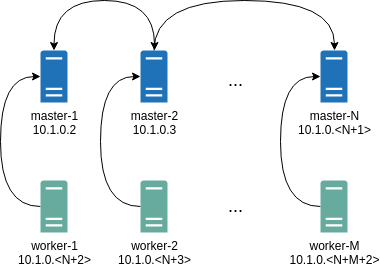
Where all controlplane nodes will be used as Wireguard servers which listen on port 51111.
All controlplanes and workers will connect to all controlplanes.
It also sets PersistentKeepalive to 5 seconds to establish controlplanes to workers connection.
After the cluster is deployed it should be possible to verify Wireguard network connectivity.
It is possible to deploy a container with hostNetwork enabled, then do kubectl exec <container> /bin/bash and either do:
ping 10.1.0.2
Or install wireguard-tools package and run:
wg show
Wireguard show should output something like this:
interface: wg0
public key: OMhgEvNIaEN7zeCLijRh4c+0Hwh3erjknzdyvVlrkGM=
private key: (hidden)
listening port: 47946
peer: 1EsxUygZo8/URWs18tqB5FW2cLVlaTA+lUisKIf8nh4=
endpoint: 10.5.0.2:51111
allowed ips: 10.1.0.0/24
latest handshake: 1 minute, 55 seconds ago
transfer: 3.17 KiB received, 3.55 KiB sent
persistent keepalive: every 5 seconds
It is also possible to use generated configuration as a reference by pulling generated config files using:
talosctl read -n 10.5.0.2 /system/state/config.yaml > controlplane.yaml
talosctl read -n 10.5.0.3 /system/state/config.yaml > join.yaml
Manual Configuration
All Wireguard configuration can be done by changing Talos machine config files. As an example we will use this official Wireguard quick start tutorial.
Key Generation
This part is exactly the same:
wg genkey | tee privatekey | wg pubkey > publickey
Setting up Device
Inline comments show relations between configs and wg quickstart tutorial commands:
...
network:
interfaces:
...
# ip link add dev wg0 type wireguard
- interface: wg0
mtu: 1500
# ip address add dev wg0 192.168.2.1/24
cidr: 192.168.2.1/24
# wg set wg0 listen-port 51820 private-key /path/to/private-key peer ABCDEF... allowed-ips 192.168.88.0/24 endpoint 209.202.254.14:8172
wireguard:
privateKey: <privatekey file contents>
listenPort: 51820
peers:
allowedIPs:
- 192.168.88.0/24
endpoint: 209.202.254.14.8172
publicKey: ABCDEF...
...
When networkd gets this configuration it will create the device, configure it and will bring it up (equivalent to ip link set up dev wg0).
All supported config parameters are described in the Machine Config Reference.
10 - Converting Control Plane
Talos version 0.9 runs Kubernetes control plane in a new way: static pods managed by Talos. Talos version 0.8 and below runs self-hosted control plane. After Talos OS upgrade to version 0.9 Kubernetes control plane should be converted to run as static pods.
This guide describes automated conversion script and also shows detailed manual conversion process.
Video Walkthrough
To see a live demo of this writeup, see the video below:
Automated Conversion
First, make sure all nodes are updated to Talos 0.9:
$ kubectl get nodes -o wide
NAME STATUS ROLES AGE VERSION INTERNAL-IP EXTERNAL-IP OS-IMAGE KERNEL-VERSION CONTAINER-RUNTIME
talos-default-master-1 Ready control-plane,master 58m v1.20.4 172.20.0.2 <none> Talos (v0.9.0) 5.10.19-talos containerd://1.4.4
talos-default-master-2 Ready control-plane,master 58m v1.20.4 172.20.0.3 <none> Talos (v0.9.0) 5.10.19-talos containerd://1.4.4
talos-default-master-3 Ready control-plane,master 58m v1.20.4 172.20.0.4 <none> Talos (v0.9.0) 5.10.19-talos containerd://1.4.4
talos-default-worker-1 Ready <none> 58m v1.20.4 172.20.0.5 <none> Talos (v0.9.0) 5.10.19-talos containerd://1.4.4
Start the conversion script:
$ talosctl -n <IP> convert-k8s
discovered master nodes ["172.20.0.2" "172.20.0.3" "172.20.0.4"]
current self-hosted status: true
gathering control plane configuration
aggregator CA key can't be recovered from bootkube-boostrapped control plane, generating new CA
patching master node "172.20.0.2" configuration
patching master node "172.20.0.3" configuration
patching master node "172.20.0.4" configuration
waiting for static pod definitions to be generated
waiting for manifests to be generated
Talos generated control plane static pod definitions and bootstrap manifests, please verify them with commands:
talosctl -n <master node IP> get StaticPods.kubernetes.talos.dev
talosctl -n <master node IP> get Manifests.kubernetes.talos.dev
in order to remove self-hosted control plane, pod-checkpointer component needs to be disabled
once pod-checkpointer is disabled, the cluster shouldn't be rebooted until the entire conversion process is complete
confirm disabling pod-checkpointer to proceed with control plane update [yes/no]:
Script stops at this point waiting for confirmation. Talos still runs self-hosted control plane, and static pods were not rendered yet.
As instructed by the script, please verify that static pod definitions are correct:
$ talosctl -n <IP> get staticpods -o yaml
node: 172.20.0.2
metadata:
namespace: controlplane
type: StaticPods.kubernetes.talos.dev
id: kube-apiserver
version: 1
phase: running
spec:
apiVersion: v1
kind: Pod
metadata:
annotations:
talos.dev/config-version: "2"
talos.dev/secrets-version: "1"
creationTimestamp: null
labels:
k8s-app: kube-apiserver
tier: control-plane
name: kube-apiserver
namespace: kube-system
spec:
containers:
- command:
...
Static pod definitions are generated from the machine configuration and should match pod template as generated by Talos on bootstrap of self-hosted control plane unless there were some manual changes applied to the daemonset specs after bootstrap. Talos patches the machine configuration with the container image versions scraped from the daemonset definition, fetches the service account key from Kubernetes secrets.
Aggregator CA can’t be recovered from the self-hosted control plane, so new CA gets generated. This is generally harmless and not visible from outside the cluster. The Aggregator CA is not the same CA as is used by Talos or Kubernetes standard API. It is a special PKI used for aggregating API extension services inside your cluster. If you have non-standard apiserver aggregations (fairly rare, and you should know if you do), then you may need to restart these services after the new CA is in place.
Verify that bootstrap manifests are correct:
$ talosctl -n <IP> get manifests
NODE NAMESPACE TYPE ID VERSION
172.20.0.2 controlplane Manifest 00-kubelet-bootstrapping-token 1
172.20.0.2 controlplane Manifest 01-csr-approver-role-binding 1
172.20.0.2 controlplane Manifest 01-csr-node-bootstrap 1
172.20.0.2 controlplane Manifest 01-csr-renewal-role-binding 1
172.20.0.2 controlplane Manifest 02-kube-system-sa-role-binding 1
172.20.0.2 controlplane Manifest 03-default-pod-security-policy 1
172.20.0.2 controlplane Manifest 05-https://docs.projectcalico.org/manifests/calico.yaml 1
172.20.0.2 controlplane Manifest 10-kube-proxy 1
172.20.0.2 controlplane Manifest 11-core-dns 1
172.20.0.2 controlplane Manifest 11-core-dns-svc 1
172.20.0.2 controlplane Manifest 11-kube-config-in-cluster 1
Make sure that manifests and static pods are correct across all control plane nodes, as each node reconciles control plane state on its own. For example, CNI configuration in machine config should be in sync across all the nodes. Talos nodes try to create any missing Kubernetes resources from the manifests, but it never updates or deletes existing resources.
If something looks wrong, script can be aborted and machine configuration should be updated to fix the problem. Once configuration is updated, the script can be restarted.
If static pod definitions and manifests look good, confirm next step to disable pod-checkpointer:
$ talosctl -n <IP> convert-k8s
...
confirm disabling pod-checkpointer to proceed with control plane update [yes/no]: yes
disabling pod-checkpointer
deleting daemonset "pod-checkpointer"
checking for active pod checkpoints
2021/03/09 23:37:25 retrying error: found 3 active pod checkpoints: [pod-checkpointer-655gc-talos-default-master-3 pod-checkpointer-pw6mv-talos-default-master-1 pod-checkpointer-zdw9z-talos-default-master-2]
2021/03/09 23:42:25 retrying error: found 1 active pod checkpoints: [pod-checkpointer-pw6mv-talos-default-master-1]
confirm applying static pod definitions and manifests [yes/no]:
Self-hosted control plane runs pod-checkpointer to work around issues with control plane availability.
It should be disabled before conversion starts to allow self-hosted control plane to be removed.
It takes around 5 minutes for the pod-checkpointer to be fully disabled.
Script verifies that all checkpoints are removed before proceeding.
This last confirmation before proceeding is at the point when there is no way to keep running self-hosted control plane: static pods are released, bootstrap manifests are applied, self-hosted control plane is removed.
$ talosctl -n <IP> convert-k8s
...
confirm applying static pod definitions and manifests [yes/no]: yes
removing self-hosted initialized key
waiting for static pods for "kube-apiserver" to be present in the API server state
waiting for static pods for "kube-controller-manager" to be present in the API server state
waiting for static pods for "kube-scheduler" to be present in the API server state
deleting daemonset "kube-apiserver"
waiting for static pods for "kube-apiserver" to be present in the API server state
deleting daemonset "kube-controller-manager"
waiting for static pods for "kube-controller-manager" to be present in the API server state
deleting daemonset "kube-scheduler"
waiting for static pods for "kube-scheduler" to be present in the API server state
conversion process completed successfully
As soon as the control plane static pods are rendered, the kubelet starts the control plane static pods.
It is expected that the pods for kube-apiserver will crash initially.
Only one kube-apiserver can be bound to the host Node’s port 6443 at a time.
Eventually, the old kube-apiserver will be killed, and the new one will be able to start.
This is all handled automatically.
The script will continue by removing each self-hosted daemonset and verifying that static pods are ready and healthy.
Manual Conversion
Check that Talos runs self-hosted control plane:
$ talosctl -n <CONTROL_PLANE_IP> get bs
NODE NAMESPACE TYPE ID VERSION SELF HOSTED
172.20.0.2 runtime BootstrapStatus control-plane 2 true
Talos machine configuration need to be updated to the 0.9 format; there are two new required machine configuration settings:
.cluster.serviceAccountis the service account PEM-encoded private key..cluster.aggregatorCAis the aggregator CA forkube-apiserver(certficiate and private key).
Current service account can be fetched from the Kubernetes secrets:
$ kubectl -n kube-system get secrets kube-controller-manager -o jsonpath='{.data.service\-account\.key}'
LS0tLS1CRUdJTiBSU0EgUFJJVkFURS...
All control plane node machine configurations should be patched with the service account key:
$ talosctl -n <CONTROL_PLANE_IP1>,<CONTROL_PLANE_IP2>,... patch mc --immediate -p '[{"op": "add", "path": "/cluster/serviceAccount", "value": {"key": "LS0tLS1CRUdJTiBSU0EgUFJJVkFURS..."}}]'
patched mc at the node 172.20.0.2
Aggregator CA can be generated using OpenSSL or any other certificate generation tools: RSA or ECDSA certificate with CN front-proxy valid for 10 years.
PEM-encoded CA certificate and key should be base64-encoded and patched into the machine config at path /cluster/aggregatorCA:
$ talosctl -n <CONTROL_PLANE_IP1>,<CONTROL_PLANE_IP2>,... patch mc --immediate -p '[{"op": "add", "path": "/cluster/aggregatorCA", "value": {"crt": "S0tLS1CRUdJTiBDRVJUSUZJQ...", "key": "LS0tLS1CRUdJTiBFQy..."}}]'
patched mc at the node 172.20.0.2
At this point static pod definitions and bootstrap manifests should be rendered, please see “Automated Conversion” on how to verify generated objects. Feel free to continue to refine your machine configuration until the generated static pod definitions and bootstrap manifests look good.
If static pod definitions are not generated, check logs with talosctl -n <IP> logs controller-runtime.
Disable pod-checkpointer with:
$ kubectl -n kube-system delete ds pod-checkpointer
daemonset.apps "pod-checkpointer" deleted
Wait for all pod checkpoints to be removed:
$ kubectl -n kube-system get pods
NAME READY STATUS RESTARTS AGE
...
pod-checkpointer-8q2lh-talos-default-master-2 1/1 Running 0 3m34s
pod-checkpointer-nnm5w-talos-default-master-3 1/1 Running 0 3m24s
pod-checkpointer-qnmdt-talos-default-master-1 1/1 Running 0 2m21s
Pod checkpoints have annotation checkpointer.alpha.coreos.com/checkpoint-of.
Once all the pod checkpoints are removed (it takes 5 minutes for the checkpoints to be removed), proceed by removing self-hosted initialized key:
talosctl -n <CONTROL_PLANE_IP> convert-k8s --remove-initialized-key
Talos controllers will now render static pod definitions, and the kubelet will launch any resulting static pods.
Once static pods are visible in kubectl get pods -n kube-system output, proceed by removing each of the self-hosted daemonsets:
$ kubectl -n kube-system delete daemonset kube-apiserver
daemonset.apps "kube-apiserver" deleted
Make sure static pods for kube-apiserver got started successfully, pods are running and ready.
Proceed by deleting kube-controller-manager and kube-scheduler daemonsets, verifying that static pods are running between each step:
$ kubectl -n kube-system delete daemonset kube-controller-manager
daemonset.apps "kube-controller-manager" deleted
$ kubectl -n kube-system delete daemonset kube-scheduler
daemonset.apps "kube-scheduler" deleted
11 - Customizing the Kernel
FROM scratch AS customization
COPY --from=<custom kernel image> /lib/modules /lib/modules
FROM docker.io/andrewrynhard/installer:latest
COPY --from=<custom kernel image> /boot/vmlinuz /usr/install/vmlinuz
docker build --build-arg RM="/lib/modules" -t talos-installer .
Note: You can use the
--squashflag to create smaller images.
Now that we have a custom installer we can build Talos for the specific platform we wish to deploy to.
12 - Customizing the Root Filesystem
The installer image contains ONBUILD instructions that handle the following:
- the decompression, and unpacking of the
initramfs.xz - the unsquashing of the rootfs
- the copying of new rootfs files
- the squashing of the new rootfs
- and the packing, and compression of the new
initramfs.xz
When used as a base image, the installer will perform the above steps automatically with the requirement that a customization stage be defined in the Dockerfile.
For example, say we have an image that contains the contents of a library we wish to add to the Talos rootfs.
We need to define a stage with the name customization:
FROM scratch AS customization
COPY --from=<name|index> <src> <dest>
Using a multi-stage Dockerfile we can define the customization stage and build FROM the installer image:
FROM scratch AS customization
COPY --from=<name|index> <src> <dest>
FROM ghcr.io/talos-systems/installer:latest
When building the image, the customization stage will automatically be copied into the rootfs.
The customization stage is not limited to a single COPY instruction.
In fact, you can do whatever you would like in this stage, but keep in mind that everything in / will be copied into the rootfs.
Note:
<dest>is the path relative to the rootfs that you wish to place the contents of<src>.
To build the image, run:
docker build --squash -t <organization>/installer:latest .
In the case that you need to perform some cleanup before adding additional files to the rootfs, you can specify the RM build-time variable:
docker build --squash --build-arg RM="[<path> ...]" -t <organization>/installer:latest .
This will perform a rm -rf on the specified paths relative to the rootfs.
Note:
RMmust be a whitespace delimited list.
The resulting image can be used to:
- generate an image for any of the supported providers
- perform bare-metall installs
- perform upgrades
We will step through common customizations in the remainder of this section.
13 - Deploying Metrics Server
Metrics Server enables use of the Horizontal Pod Autoscaler and Vertical Pod Autoscaler. It does this by gathering metrics data from the kubelets in a cluster. By default, the certificates in use by the kubelets will not be recognized by metrics-server. This can be solved by either configuring metrics-server to do no validation of the TLS certificates, or by modifying the kubelet configuration to rotate its certificates and use ones that will be recognized by metrics-server.
Node Configuration
To enable kubelet certificate rotation, all nodes should have the following Machine Config snippet:
machine:
kubelet:
extraArgs:
rotate-server-certificates: true
Install During Bootstrap
We will want to ensure that new certificates for the kubelets are approved automatically. This can easily be done with the Kubelet Serving Certificate Approver, which will automatically approve the Certificate Signing Requests generated by the kubelets.
We can have Kubelet Serving Certificate Approver and metrics-server installed on the cluster automatically during bootstrap by adding the following snippet to the Cluster Config of the node that will be handling the bootstrap process:
cluster:
extraManifests:
- https://raw.githubusercontent.com/alex1989hu/kubelet-serving-cert-approver/main/deploy/standalone-install.yaml
- https://github.com/kubernetes-sigs/metrics-server/releases/latest/download/components.yaml
Install After Bootstrap
If you choose not to use extraManifests to install Kubelet Serving Certificate Approver and metrics-server during bootstrap, you can install them once the cluster is online using kubectl:
kubectl apply -f https://raw.githubusercontent.com/alex1989hu/kubelet-serving-cert-approver/main/deploy/standalone-install.yaml
kubectl apply -f https://github.com/kubernetes-sigs/metrics-server/releases/latest/download/components.yaml
14 - Disaster Recovery
etcd database backs Kubernetes control plane state, so if the etcd service is unavailable
Kubernetes control plane goes down, and the cluster is not recoverable until etcd is recovered with contents.
The etcd consistency model builds around the consensus protocol Raft, so for highly-available control plane clusters,
loss of one control plane node doesn’t impact cluster health.
In general, etcd stays up as long as a sufficient number of nodes to maintain quorum are up.
For a three control plane node Talos cluster, this means that the cluster tolerates a failure of any single node,
but losing more than one node at the same time leads to complete loss of service.
Because of that, it is important to take routine backups of etcd state to have a snapshot to recover cluster from
in case of catastrophic failure.
Backup
Snapshotting etcd Database
Create a consistent snapshot of etcd database with talosctl etcd snapshot command:
$ talosctl -n <IP> etcd snapshot db.snapshot
etcd snapshot saved to "db.snapshot" (2015264 bytes)
snapshot info: hash c25fd181, revision 4193, total keys 1287, total size 3035136
Note: filename
db.snapshotis arbitrary.
This database snapshot can be taken on any healthy control plane node (with IP address <IP> in the example above),
as all etcd instances contain exactly same data.
It is recommended to configure etcd snapshots to be created on some schedule to allow point-in-time recovery using the latest snapshot.
Disaster Database Snapshot
If etcd cluster is not healthy, the talosctl etcd snapshot command might fail.
In that case, copy the database snapshot directly from the control plane node:
talosctl -n <IP> cp /var/lib/etcd/member/snap/db .
This snapshot might not be fully consistent (if the etcd process is running), but it allows
for disaster recovery when latest regular snapshot is not available.
Machine Configuration
Machine configuration might be required to recover the node after hardware failure. Backup Talos node machine configuration with the command:
talosctl -n IP get mc v1alpha1 -o yaml | yq eval '.spec' -
Recovery
Before starting a disaster recovery procedure, make sure that etcd cluster can’t be recovered:
- get
etcdcluster member list on all healthy control plane nodes withtalosctl -n IP etcd memberscommand and compare across all members. - query
etcdhealth across control plane nodes withtalosctl -n IP service etcd.
If the quorum can be restored, restoring quorum might be a better strategy than performing full disaster recovery procedure.
Latest Etcd Snapshot
Get hold of the latest etcd database snapshot.
If a snapshot is not fresh enough, create a database snapshot (see above), even if the etcd cluster is unhealthy.
Init Node
Make sure that there are no control plane nodes with machine type init:
$ talosctl -n <IP1>,<IP2>,... get machinetype
NODE NAMESPACE TYPE ID VERSION TYPE
172.20.0.2 config MachineType machine-type 2 controlplane
172.20.0.4 config MachineType machine-type 2 controlplane
172.20.0.3 config MachineType machine-type 2 controlplane
Nodes with init type are incompatible with etcd recovery procedure.
init node can be converted to controlplane type with talosctl edit mc --on-reboot command followed
by node reboot with talosctl reboot command.
Preparing Control Plane Nodes
If some control plane nodes experienced hardware failure, replace them with new nodes. Use machine configuration backup to re-create the nodes with the same secret material and control plane settings to allow workers to join the recovered control plane.
If a control plane node is healthy but etcd isn’t, wipe the node’s EPHEMERAL partition to remove the etcd
data directory (make sure a database snapshot is taken before doing this):
talosctl -n <IP> reset --graceful=false --reboot --system-labels-to-wipe=EPHEMERAL
At this point, all control plane nodes should boot up, and etcd service should be in the Preparing state.
Kubernetes control plane endpoint should be pointed to the new control plane nodes if there were any changes to the node addresses.
Recovering from the Backup
Make sure all etcd service instances are in Preparing state:
$ talosctl -n <IP> service etcd
NODE 172.20.0.2
ID etcd
STATE Preparing
HEALTH ?
EVENTS [Preparing]: Running pre state (17s ago)
[Waiting]: Waiting for service "cri" to be "up", time sync (18s ago)
[Waiting]: Waiting for service "cri" to be "up", service "networkd" to be "up", time sync (20s ago)
Execute the bootstrap command against any control plane node passing the path to the etcd database snapshot:
$ talosctl -n <IP> bootstrap --recover-from=./db.snapshot
recovering from snapshot "./db.snapshot": hash c25fd181, revision 4193, total keys 1287, total size 3035136
Note: if database snapshot was copied out directly from the
etcddata directory usingtalosctl cp, add flag--recover-skip-hash-checkto skip integrity check on restore.
Talos node should print matching information in the kernel log:
recovering etcd from snapshot: hash c25fd181, revision 4193, total keys 1287, total size 3035136
{"level":"info","msg":"restoring snapshot","path":"/var/lib/etcd.snapshot","wal-dir":"/var/lib/etcd/member/wal","data-dir":"/var/lib/etcd","snap-dir":"/var/li}
{"level":"info","msg":"restored last compact revision","meta-bucket-name":"meta","meta-bucket-name-key":"finishedCompactRev","restored-compact-revision":3360}
{"level":"info","msg":"added member","cluster-id":"a3390e43eb5274e2","local-member-id":"0","added-peer-id":"eb4f6f534361855e","added-peer-peer-urls":["https:/}
{"level":"info","msg":"restored snapshot","path":"/var/lib/etcd.snapshot","wal-dir":"/var/lib/etcd/member/wal","data-dir":"/var/lib/etcd","snap-dir":"/var/lib/etcd/member/snap"}
Now etcd service should become healthy on the bootstrap node, Kubernetes control plane components
should start and control plane endpoint should become available.
Remaining control plane nodes join etcd cluster once control plane endpoint is up.
Single Control Plane Node Cluster
This guide applies to the single control plane clusters as well.
In fact, it is much more important to take regular snapshots of the etcd database in single control plane node
case, as loss of the control plane node might render the whole cluster irrecoverable without a backup.
15 - Disk Encryption
It is possible to enable encryption for system disks at the OS level.
As of this writing, only STATE and EPHEMERAL partitions can be encrypted.
STATE contains the most sensitive node data: secrets and certs.
EPHEMERAL partition may contain some sensitive workload data.
Data is encrypted using LUKS2, which is provided by the Linux kernel modules and cryptsetup utility.
The operating system will run additional setup steps when encryption is enabled.
If the disk encryption is enabled for the STATE partition, the system will:
- Save STATE encryption config as JSON in the META partition.
- Before mounting the STATE partition, load encryption configs either from the machine config or from the META partition. Note that the machine config is always preferred over the META one.
- Before mounting the STATE partition, format and encrypt it. This occurs only if the STATE partition is empty and has no filesystem.
If the disk encryption is enabled for the EPHEMERAL partition, the system will:
- Get the encryption config from the machine config.
- Before mounting the EPHEMERAL partition, encrypt and format it. This occurs only if the EPHEMERAL partition is empty and has no filesystem.
Configuration
Right now this encryption is disabled by default. To enable disk encryption you should modify the machine configuration with the following options:
machine:
...
systemDiskEncryption:
ephemeral:
keys:
- nodeID: {}
slot: 0
state:
keys:
- nodeID: {}
slot: 0
Encryption Keys
Note: What the LUKS2 docs call “keys” are, in reality, a passphrase. When this passphrase is added, LUKS2 runs argon2 to create an actual key from that passphrase.
LUKS2 supports up to 32 encryption keys and it is possible to specify all of them in the machine configuration. Talos always tries to sync the keys list defined in the machine config with the actual keys defined for the LUKS2 partition. So if you update the keys list you should have at least one key that is not changed to be used for keys management.
When you define a key you should specify the key kind and the slot:
machine:
...
state:
keys:
- nodeID: {} # key kind
slot: 1
ephemeral:
keys:
- static:
passphrase: supersecret
slot: 0
Take a note that key order does not play any role on which key slot is used. Every key must always have a slot defined.
Encryption Key Kinds
Talos supports two kinds of keys:
nodeIDwhich is generated using the node UUID and the partition label (note that if the node UUID is not really random it will fail the entropy check).staticwhich you define right in the configuration.
Note: Use static keys only if your STATE partition is encrypted and only for the EPHEMERAL partition. For the STATE partition it will be stored in the META partition, which is not encrypted.
Key Rotation
It is necessary to do talosctl apply-config a couple of times to rotate keys, since there is a need to always maintain a single working key while changing the other keys around it.
So, for example, first add a new key:
machine:
...
ephemeral:
keys:
- static:
passphrase: oldkey
slot: 0
- static:
passphrase: newkey
slot: 1
...
Run:
talosctl apply-config -n <node> -f config.yaml
Then remove the old key:
machine:
...
ephemeral:
keys:
- static:
passphrase: newkey
slot: 1
...
Run:
talosctl apply-config -n <node> -f config.yaml
Going from Unencrypted to Encrypted and Vice Versa
Ephemeral Partition
There is no in-place encryption support for the partitions right now, so to avoid losing any data only empty partitions can be encrypted.
As such, migration from unencrypted to encrypted needs some additional handling, especially around explicitly wiping partitions.
apply-configshould be called with--on-rebootflag.- Partition should be wiped after
apply-config, but before the reboot.
Edit your machine config and add the encryption configuration:
vim config.yaml
Apply the configuration with --on-reboot flag:
talosctl apply-config -f config.yaml -n <node ip> --on-reboot
Wipe the partition you’re going to encrypt:
talosctl reset --system-labels-to-wipe EPHEMERAL -n <node ip> --reboot=true
That’s it! After you run the last command, the partition will be wiped and the node will reboot. During the next boot the system will encrypt the partition.
State Partition
Calling wipe against the STATE partition will make the node lose the config, so the previous flow is not going to work.
The flow should be to first wipe the STATE partition:
talosctl reset --system-labels-to-wipe STATE -n <node ip> --reboot=true
Node will enter into maintenance mode, then run apply-config with --insecure flag:
talosctl apply-config --insecure -n <node ip> -f config.yaml
After installation is complete the node should encrypt the STATE partition.
16 - Editing Machine Configuration
Talos node state is fully defined by machine configuration. Initial configuration is delivered to the node at bootstrap time, but configuration can be updated while the node is running.
Note: Be sure that config is persisted so that configuration updates are not overwritten on reboots. Configuration persistence was enabled by default since Talos 0.5 (
persist: truein machine configuration).
There are three talosctl commands which facilitate machine configuration updates:
talosctl apply-configto apply configuration from the filetalosctl edit machineconfigto launch an editor with existing node configuration, make changes and apply configuration backtalosctl patch machineconfigto apply automated machine configuration via JSON patch
Each of these commands can operate in one of three modes:
- apply change with a reboot (default): update configuration, reboot Talos node to apply configuration change
- apply change immediately (
--immediateflag): change is applied immediately without a reboot, only.clustersub-tree of the machine configuration can be updated in Talos 0.9 - apply change on next reboot (
--on-reboot): change is staged to be applied after a reboot, but node is not rebooted
Note: applying change on next reboot (
--on-reboot) doesn’t modify current node configuration, so next call totalosctl edit machineconfig --on-rebootwill not see changes
talosctl apply-config
This command is mostly used to submit initial machine configuration to the node (generated by talosctl gen config).
It can be used to apply new configuration from the file to the running node as well, but most of the time it’s not convenient, as it doesn’t operate on the current node machine configuration.
Example:
talosctl -n <IP> apply-config -f config.yaml
Command apply-config can also be invoked as apply machineconfig:
talosctl -n <IP> apply machineconfig -f config.yaml
Applying machine configuration immediately (without a reboot):
talosctl -n IP apply machineconfig -f config.yaml --immediate
taloctl edit machineconfig
Command talosctl edit loads current machine configuration from the node and launches configured editor to modify the config.
If config hasn’t been changed in the editor (or if updated config is empty), update is not applied.
Note: Talos uses environment variables
TALOS_EDITOR,EDITORto pick up the editor preference. If environment variables are missing,vieditor is used by default.
Example:
talosctl -n <IP> edit machineconfig
Configuration can be edited for multiple nodes if multiple IP addresses are specified:
talosctl -n <IP1>,<IP2>,... edit machineconfig
Applying machine configuration change immediately (without a reboot):
talosctl -n <IP> edit machineconfig --immediate
talosctl patch machineconfig
Command talosctl patch works similar to talosctl edit command - it loads current machine configuration, but instead of launching configured editor it applies JSON patch to the configuration and writes result back to the node.
Example, updating kubelet version (with a reboot):
$ talosctl -n <IP> patch machineconfig -p '[{"op": "replace", "path": "/machine/kubelet/image", "value": "ghcr.io/talos-systems/kubelet:v1.20.5"}]'
patched mc at the node <IP>
Updating kube-apiserver version in immediate mode (without a reboot):
$ talosctl -n <IP> patch machineconfig --immediate -p '[{"op": "replace", "path": "/cluster/apiServer/image", "value": "k8s.gcr.io/kube-apiserver:v1.20.5"}]'
patched mc at the node <IP>
Patch might be applied to multiple nodes when multiple IPs are specified:
taloctl -n <IP1>,<IP2>,... patch machineconfig --immediate -p '[{...}]'
Recovering from Node Boot Failures
If a Talos node fails to boot because of wrong configuration (for example, control plane endpoint is incorrect), configuration can be updated to fix the issue.
If the boot sequence is still running, Talos might refuse applying config in default mode.
In that case --on-reboot mode can be used coupled with talosctl reboot command to trigger a reboot and apply configuration update.
17 - Managing PKI
Generating an Administrator Key Pair
In order to create a key pair, you will need the root CA.
Save the CA public key, and CA private key as ca.crt, and ca.key respectively.
Now, run the following commands to generate a certificate:
talosctl gen key --name admin
talosctl gen csr --key admin.key --ip 127.0.0.1
talosctl gen crt --ca ca --csr admin.csr --name admin
Now, base64 encode admin.crt, and admin.key:
cat admin.crt | base64
cat admin.key | base64
You can now set the crt and key fields in the talosconfig to the base64 encoded strings.
Renewing an Expired Administrator Certificate
In order to renew the certificate, you will need the root CA, and the admin private key. The base64 encoded key can be found in any one of the control plane node’s configuration file. Where it is exactly will depend on the specific version of the configuration file you are using.
Save the CA public key, CA private key, and admin private key as ca.crt, ca.key, and admin.key respectively.
Now, run the following commands to generate a certificate:
talosctl gen csr --key admin.key --ip 127.0.0.1
talosctl gen crt --ca ca --csr admin.csr --name admin
You should see admin.crt in your current directory.
Now, base64 encode admin.crt:
cat admin.crt | base64
You can now set the certificate in the talosconfig to the base64 encoded string.
18 - Resetting a Machine
From time to time, it may be beneficial to reset a Talos machine to its “original” state. Bear in mind that this is a destructive action for the given machine. Doing this means removing the machine from Kubernetes, Etcd (if applicable), and clears any data on the machine that would normally persist a reboot.
The API command for doing this is talosctl reset.
There are a couple of flags as part of this command:
Flags:
--graceful if true, attempt to cordon/drain node and leave etcd (if applicable) (default true)
--reboot if true, reboot the node after resetting instead of shutting down
The graceful flag is especially important when considering HA vs. non-HA Talos clusters.
If the machine is part of an HA cluster, a normal, graceful reset should work just fine right out of the box as long as the cluster is in a good state.
However, if this is a single node cluster being used for testing purposes, a graceful reset is not an option since Etcd cannot be “left” if there is only a single member.
In this case, reset should be used with --graceful=false to skip performing checks that would normally block the reset.
19 - Storage
Talos is known to work with Rook, Mayastor (OpenEBS) and NFS.
Rook
We recommend at least Rook v1.5.
NFS
The NFS client is part of the kubelet image maintained by the Talos team.
This means that the version installed in your running kubelet is the version of NFS supported by Talos.
Mayastor (OpenEBS)
Video Walkthrough
To see a live demo of this section, see the video below:
Prep Nodes
Either during initial cluster creation or on running worker nodes, several machine config values should be edited.
This can be done with talosctl edit machineconfig or via config patches during talosctl gen config.
- Under
/machine/sysctls, addvm.nr_hugepages: "512" - Under
/machine/kubelet/extraMounts, add/var/locallike so:
...
extraMounts:
- destination: /var/local
type: bind
source: /var/local
options:
- rbind
- rshared
- rw
...
- Either using
kubectl taint nodein a pre-existing cluster or by updating/machine/kubelet/extraArgsin machine config, addopenebs.io/engine=mayastoras a node label. If being done via machine config,extraArgsmay look like:
...
extraArgs:
node-labels: openebs.io/engine=mayastor
...
Deploy Mayastor
Using the Mayastor docs as a reference, apply all YAML files necessary. At the time of writing this looked like:
kubectl create namespace mayastor
kubectl apply -f https://raw.githubusercontent.com/openebs/Mayastor/master/deploy/moac-rbac.yaml
kubectl apply -f https://raw.githubusercontent.com/openebs/Mayastor/master/deploy/nats-deployment.yaml
kubectl apply -f https://raw.githubusercontent.com/openebs/Mayastor/master/csi/moac/crds/mayastorpool.yaml
kubectl apply -f https://raw.githubusercontent.com/openebs/Mayastor/master/deploy/csi-daemonset.yaml
kubectl apply -f https://raw.githubusercontent.com/openebs/Mayastor/master/deploy/moac-deployment.yaml
kubectl apply -f https://raw.githubusercontent.com/openebs/Mayastor/master/deploy/mayastor-daemonset.yaml
Create Pools
Each “storage” node should have a “MayastorPool” that defines the local disks to use for storage. These are later considered during scheduling and replication of data. Create the pool by issuing the following, updating as necessary:
cat <<EOF | kubectl create -f -
apiVersion: "openebs.io/v1alpha1"
kind: MayastorPool
metadata:
name: pool-on-talos-xxx
namespace: mayastor
spec:
node: talos-xxx
disks: ["/dev/sdx"]
EOF
Create StorageClass
With the pools created for each node, create a storage class that uses the nvmf protocol, updating the number of replicas as necessary:
cat <<EOF | kubectl create -f -
kind: StorageClass
apiVersion: storage.k8s.io/v1
metadata:
name: mayastor-nvmf
parameters:
repl: '1'
protocol: 'nvmf'
provisioner: io.openebs.csi-mayastor
EOF
Consume Storage
The storage can now be consumed by creating a PersistentVolumeClaim (PVC) that references the StorageClass. The PVC can then be used by a Pod or Deployment. An example of creating a PersistentVolumeClaim may look like:
cat <<EOF | kubectl create -f -
apiVersion: v1
kind: PersistentVolumeClaim
metadata:
name: mayastor-volume-claim
spec:
accessModes:
- ReadWriteOnce
resources:
requests:
storage: 1Gi
storageClassName: mayastor-nvmf
EOF
20 - Troubleshooting Control Plane
This guide is written as series of topics and detailed answers for each topic. It starts with basics of control plane and goes into Talos specifics.
This document mostly applies only to Talos 0.9 control plane based on static pods.
If Talos was upgraded from version 0.8, it might be still running self-hosted control plane, current status can
be checked with the command talosctl get bootstrapstatus:
$ talosctl -n <IP> get bs
NODE NAMESPACE TYPE ID VERSION SELF HOSTED
172.20.0.2 runtime BootstrapStatus control-plane 1 false
In this guide we assume that Talos client config is available and Talos API access is available.
Kubernetes client configuration can be pulled from control plane nodes with talosctl -n <IP> kubeconfig
(this command works before Kubernetes is fully booted).
What is a control plane node?
Talos nodes which have .machine.type of init and controlplane are control plane nodes.
The only difference between init and controlplane nodes is that init node automatically
bootstraps a single-node etcd cluster on a first boot if the etcd data directory is empty.
A node with type init can be replaced with a controlplane node which is triggered to run etcd bootstrap
with talosctl --nodes <IP> bootstrap command.
Use of init type nodes is discouraged, as it might lead to split-brain scenario if one node in
existing cluster is reinstalled while config type is still init.
It is critical to make sure only one control plane runs in bootstrap mode (either with node type init or
via bootstrap API/talosctl bootstrap), as having more than node in bootstrap mode leads to split-brain
scenario (multiple etcd clusters are built instead of a single cluster).
What is special about control plane node?
Control plane nodes in Talos run etcd which provides data store for Kubernetes and Kubernetes control plane
components (kube-apiserver, kube-controller-manager and kube-scheduler).
Control plane nodes are tainted by default to prevent workloads from being scheduled to control plane nodes.
How many control plane nodes should be deployed?
With a single control plane node, cluster is not HA: if that single node experiences hardware failure, cluster control plane is broken and can’t be recovered. Single control plane node clusters are still used as test clusters and in edge deployments, but it should be noted that this setup is not HA.
Number of control plane should be odd (1, 3, 5, …), as with even number of nodes, etcd quorum doesn’t tolerate failures correctly: e.g. with 2 control plane nodes quorum is 2, so failure of any node breaks quorum, so this setup is almost equivalent to single control plane node cluster.
With three control plane nodes cluster can tolerate a failure of any single control plane node. With five control plane nodes cluster can tolerate failure of any two control plane nodes.
What is control plane endpoint?
Kubernetes requires having a control plane endpoint which points to any healthy API server running on a control plane node.
Control plane endpoint is specified as URL like https://endpoint:6443/.
At any point in time, even during failures control plane endpoint should point to a healthy API server instance.
As kube-apiserver runs with host network, control plane endpoint should point to one of the control plane node IPs: node1:6443, node2:6443, …
For single control plane node clusters, control plane endpoint might be https://IP:6443/ or https://DNS:6443/, where IP is the IP of the control plane node and DNS points to IP.
DNS form of the endpoint allows to change the IP address of the control plane if that IP changes over time.
For HA clusters, control plane can be implemented as:
- TCP L7 loadbalancer with active health checks against port 6443
- round-robin DNS with active health checks against port 6443
- BGP anycast IP with health checks
- virtual shared L2 IP
It is critical that control plane endpoint works correctly during cluster bootstrap phase, as nodes discover each other using control plane endpoint.
kubelet is not running on control plane node
Service kubelet should be running on control plane node as soon as networking is configured:
$ talosctl -n <IP> service kubelet
NODE 172.20.0.2
ID kubelet
STATE Running
HEALTH OK
EVENTS [Running]: Health check successful (2m54s ago)
[Running]: Health check failed: Get "http://127.0.0.1:10248/healthz": dial tcp 127.0.0.1:10248: connect: connection refused (3m4s ago)
[Running]: Started task kubelet (PID 2334) for container kubelet (3m6s ago)
[Preparing]: Creating service runner (3m6s ago)
[Preparing]: Running pre state (3m15s ago)
[Waiting]: Waiting for service "timed" to be "up" (3m15s ago)
[Waiting]: Waiting for service "cri" to be "up", service "timed" to be "up" (3m16s ago)
[Waiting]: Waiting for service "cri" to be "up", service "networkd" to be "up", service "timed" to be "up" (3m18s ago)
If kubelet is not running, it might be caused by wrong configuration, check kubelet logs
with talosctl logs:
$ talosctl -n <IP> logs kubelet
172.20.0.2: I0305 20:45:07.756948 2334 controller.go:101] kubelet config controller: starting controller
172.20.0.2: I0305 20:45:07.756995 2334 controller.go:267] kubelet config controller: ensuring filesystem is set up correctly
172.20.0.2: I0305 20:45:07.757000 2334 fsstore.go:59] kubelet config controller: initializing config checkpoints directory "/etc/kubernetes/kubelet/store"
etcd is not running on bootstrap node
etcd should be running on bootstrap node immediately (bootstrap node is either init node or controlplane node
after talosctl bootstrap command was issued).
When node boots for the first time, etcd data directory /var/lib/etcd directory is empty and Talos launches etcd in a mode to build the initial cluster of a single node.
At this time /var/lib/etcd directory becomes non-empty and etcd runs as usual.
If etcd is not running, check service etcd state:
$ talosctl -n <IP> service etcd
NODE 172.20.0.2
ID etcd
STATE Running
HEALTH OK
EVENTS [Running]: Health check successful (3m21s ago)
[Running]: Started task etcd (PID 2343) for container etcd (3m26s ago)
[Preparing]: Creating service runner (3m26s ago)
[Preparing]: Running pre state (3m26s ago)
[Waiting]: Waiting for service "cri" to be "up", service "networkd" to be "up", service "timed" to be "up" (3m26s ago)
If service is stuck in Preparing state for bootstrap node, it might be related to slow network - at this stage
Talos pulls etcd image from the container registry.
If etcd service is crashing and restarting, check service logs with talosctl -n <IP> logs etcd.
Most common reasons for crashes are:
- wrong arguments passed via
extraArgsin the configuration; - booting Talos on non-empty disk with previous Talos installation,
/var/lib/etcdcontains data from old cluster.
etcd is not running on non-bootstrap control plane node
Service etcd on non-bootstrap control plane node waits for Kubernetes to boot successfully on bootstrap node to find
other peers to build a cluster.
As soon as bootstrap node boots Kubernetes control plane components, and kubectl get endpoints returns IP of bootstrap control plane node, other control plane nodes will start joining the cluster followed by Kubernetes control plane components on each control plane node.
Kubernetes static pod definitions are not generated
Talos should write down static pod definitions for the Kubernetes control plane:
$ talosctl -n <IP> ls /etc/kubernetes/manifests
NODE NAME
172.20.0.2 .
172.20.0.2 talos-kube-apiserver.yaml
172.20.0.2 talos-kube-controller-manager.yaml
172.20.0.2 talos-kube-scheduler.yaml
If static pod definitions are not rendered, check etcd and kubelet service health (see above),
and controller runtime logs (talosctl logs controller-runtime).
Talos prints error an error on the server ("") has prevented the request from succeeding
This is expected during initial cluster bootstrap and sometimes after a reboot:
[ 70.093289] [talos] task labelNodeAsMaster (1/1): starting
[ 80.094038] [talos] retrying error: an error on the server ("") has prevented the request from succeeding (get nodes talos-default-master-1)
Initially kube-apiserver component is not running yet, and it takes some time before it becomes fully up
during bootstrap (image should be pulled from the Internet, etc.)
Once control plane endpoint is up Talos should proceed.
If Talos doesn’t proceed further, it might be a configuration issue.
In any case, status of control plane components can be checked with talosctl containers -k:
$ talosctl -n <IP> containers --kubernetes
NODE NAMESPACE ID IMAGE PID STATUS
172.20.0.2 k8s.io kube-system/kube-apiserver-talos-default-master-1 k8s.gcr.io/pause:3.2 2539 SANDBOX_READY
172.20.0.2 k8s.io └─ kube-system/kube-apiserver-talos-default-master-1:kube-apiserver k8s.gcr.io/kube-apiserver:v1.20.4 2572 CONTAINER_RUNNING
If kube-apiserver shows as CONTAINER_EXITED, it might have exited due to configuration error.
Logs can be checked with taloctl logs --kubernetes (or with -k as a shorthand):
$ talosctl -n <IP> logs -k kube-system/kube-apiserver-talos-default-master-1:kube-apiserver
172.20.0.2: 2021-03-05T20:46:13.133902064Z stderr F 2021/03/05 20:46:13 Running command:
172.20.0.2: 2021-03-05T20:46:13.133933824Z stderr F Command env: (log-file=, also-stdout=false, redirect-stderr=true)
172.20.0.2: 2021-03-05T20:46:13.133938524Z stderr F Run from directory:
172.20.0.2: 2021-03-05T20:46:13.13394154Z stderr F Executable path: /usr/local/bin/kube-apiserver
...
Talos prints error nodes "talos-default-master-1" not found
This error means that kube-apiserver is up, and control plane endpoint is healthy, but kubelet hasn’t got
its client certificate yet and wasn’t able to register itself.
For the kubelet to get its client certificate, following conditions should apply:
- control plane endpoint is healthy (
kube-apiserveris running) - bootstrap manifests got successfully deployed (for CSR auto-approval)
kube-controller-manageris running
CSR state can be checked with kubectl get csr:
$ kubectl get csr
NAME AGE SIGNERNAME REQUESTOR CONDITION
csr-jcn9j 14m kubernetes.io/kube-apiserver-client-kubelet system:bootstrap:q9pyzr Approved,Issued
csr-p6b9q 14m kubernetes.io/kube-apiserver-client-kubelet system:bootstrap:q9pyzr Approved,Issued
csr-sw6rm 14m kubernetes.io/kube-apiserver-client-kubelet system:bootstrap:q9pyzr Approved,Issued
csr-vlghg 14m kubernetes.io/kube-apiserver-client-kubelet system:bootstrap:q9pyzr Approved,Issued
Talos prints error node not ready
Node in Kubernetes is marked as Ready once CNI is up.
It takes a minute or two for the CNI images to be pulled and for the CNI to start.
If the node is stuck in this state for too long, check CNI pods and logs with kubectl, usually
CNI resources are created in kube-system namespace.
For example, for Talos default Flannel CNI:
$ kubectl -n kube-system get pods
NAME READY STATUS RESTARTS AGE
...
kube-flannel-25drx 1/1 Running 0 23m
kube-flannel-8lmb6 1/1 Running 0 23m
kube-flannel-gl7nx 1/1 Running 0 23m
kube-flannel-jknt9 1/1 Running 0 23m
...
Talos prints error x509: certificate signed by unknown authority
Full error might look like:
x509: certificate signed by unknown authority (possiby because of crypto/rsa: verification error" while trying to verify candidate authority certificate "kubernetes"
Commonly, the control plane endpoint points to a different cluster, as the client certificate generated by Talos doesn’t match CA of the cluster at control plane endpoint.
etcd is running on bootstrap node, but stuck in pre state on non-bootstrap nodes
Please see question etcd is not running on non-bootstrap control plane node.
Checking kube-controller-manager and kube-scheduler
If control plane endpoint is up, status of the pods can be performed with kubectl:
$ kubectl get pods -n kube-system -l k8s-app=kube-controller-manager
NAME READY STATUS RESTARTS AGE
kube-controller-manager-talos-default-master-1 1/1 Running 0 28m
kube-controller-manager-talos-default-master-2 1/1 Running 0 28m
kube-controller-manager-talos-default-master-3 1/1 Running 0 28m
If control plane endpoint is not up yet, container status can be queried with
talosctl containers --kubernetes:
$ talosctl -n <IP> c -k
NODE NAMESPACE ID IMAGE PID STATUS
...
172.20.0.2 k8s.io kube-system/kube-controller-manager-talos-default-master-1 k8s.gcr.io/pause:3.2 2547 SANDBOX_READY
172.20.0.2 k8s.io └─ kube-system/kube-controller-manager-talos-default-master-1:kube-controller-manager k8s.gcr.io/kube-controller-manager:v1.20.4 2580 CONTAINER_RUNNING
172.20.0.2 k8s.io kube-system/kube-scheduler-talos-default-master-1 k8s.gcr.io/pause:3.2 2638 SANDBOX_READY
172.20.0.2 k8s.io └─ kube-system/kube-scheduler-talos-default-master-1:kube-scheduler k8s.gcr.io/kube-scheduler:v1.20.4 2670 CONTAINER_RUNNING
...
If some of the containers are not running, it could be that image is still being pulled.
Otherwise process might crashing, in that case logs can be checked with talosctl logs --kubernetes <containerID>:
$ talosctl -n <IP> logs -k kube-system/kube-controller-manager-talos-default-master-1:kube-controller-manager
172.20.0.3: 2021-03-09T13:59:34.291667526Z stderr F 2021/03/09 13:59:34 Running command:
172.20.0.3: 2021-03-09T13:59:34.291702262Z stderr F Command env: (log-file=, also-stdout=false, redirect-stderr=true)
172.20.0.3: 2021-03-09T13:59:34.291707121Z stderr F Run from directory:
172.20.0.3: 2021-03-09T13:59:34.291710908Z stderr F Executable path: /usr/local/bin/kube-controller-manager
172.20.0.3: 2021-03-09T13:59:34.291719163Z stderr F Args (comma-delimited): /usr/local/bin/kube-controller-manager,--allocate-node-cidrs=true,--cloud-provider=,--cluster-cidr=10.244.0.0/16,--service-cluster-ip-range=10.96.0.0/12,--cluster-signing-cert-file=/system/secrets/kubernetes/kube-controller-manager/ca.crt,--cluster-signing-key-file=/system/secrets/kubernetes/kube-controller-manager/ca.key,--configure-cloud-routes=false,--kubeconfig=/system/secrets/kubernetes/kube-controller-manager/kubeconfig,--leader-elect=true,--root-ca-file=/system/secrets/kubernetes/kube-controller-manager/ca.crt,--service-account-private-key-file=/system/secrets/kubernetes/kube-controller-manager/service-account.key,--profiling=false
172.20.0.3: 2021-03-09T13:59:34.293870359Z stderr F 2021/03/09 13:59:34 Now listening for interrupts
172.20.0.3: 2021-03-09T13:59:34.761113762Z stdout F I0309 13:59:34.760982 10 serving.go:331] Generated self-signed cert in-memory
...
Checking controller runtime logs
Talos runs a set of controllers which work on resources to build and support Kubernetes control plane.
Some debugging information can be queried from the controller logs with talosctl logs controller-runtime:
$ talosctl -n <IP> logs controller-runtime
172.20.0.2: 2021/03/09 13:57:11 secrets.EtcdController: controller starting
172.20.0.2: 2021/03/09 13:57:11 config.MachineTypeController: controller starting
172.20.0.2: 2021/03/09 13:57:11 k8s.ManifestApplyController: controller starting
172.20.0.2: 2021/03/09 13:57:11 v1alpha1.BootstrapStatusController: controller starting
172.20.0.2: 2021/03/09 13:57:11 v1alpha1.TimeStatusController: controller starting
...
Controllers run reconcile loop, so they might be starting, failing and restarting, that is expected behavior. Things to look for:
v1alpha1.BootstrapStatusController: bootkube initialized status not found: control plane is not self-hosted, running with static pods.
k8s.KubeletStaticPodController: writing static pod "/etc/kubernetes/manifests/talos-kube-apiserver.yaml": static pod definitions were rendered successfully.
k8s.ManifestApplyController: controller failed: error creating mapping for object /v1/Secret/bootstrap-token-q9pyzr: an error on the server ("") has prevented the request from succeeding: control plane endpoint is not up yet, bootstrap manifests can’t be injected, controller is going to retry.
k8s.KubeletStaticPodController: controller failed: error refreshing pod status: error fetching pod status: an error on the server ("Authorization error (user=apiserver-kubelet-client, verb=get, resource=nodes, subresource=proxy)") has prevented the request from succeeding: kubelet hasn’t been able to contact kube-apiserver yet to push pod status, controller
is going to retry.
k8s.ManifestApplyController: created rbac.authorization.k8s.io/v1/ClusterRole/psp:privileged: one of the bootstrap manifests got successfully applied.
secrets.KubernetesController: controller failed: missing cluster.aggregatorCA secret: Talos is running with 0.8 configuration, if the cluster was upgraded from 0.8, this is expected, and conversion process will fix machine config
automatically.
If this cluster was bootstrapped with version 0.9, machine configuration should be regenerated with 0.9 talosctl.
If there are no new messages in controller-runtime log, it means that controllers finished reconciling successfully.
Checking static pod definitions
Talos generates static pod definitions for kube-apiserver, kube-controller-manager, and kube-scheduler
components based on machine configuration.
These definitions can be checked as resources with talosctl get staticpods:
$ talosctl -n <IP> get staticpods -o yaml
get staticpods -o yaml
node: 172.20.0.2
metadata:
namespace: controlplane
type: StaticPods.kubernetes.talos.dev
id: kube-apiserver
version: 2
phase: running
finalizers:
- k8s.StaticPodStatus("kube-apiserver")
spec:
apiVersion: v1
kind: Pod
metadata:
annotations:
talos.dev/config-version: "1"
talos.dev/secrets-version: "1"
creationTimestamp: null
labels:
k8s-app: kube-apiserver
tier: control-plane
name: kube-apiserver
namespace: kube-system
...
Status of the static pods can queried with talosctl get staticpodstatus:
$ talosctl -n <IP> get staticpodstatus
NODE NAMESPACE TYPE ID VERSION READY
172.20.0.2 controlplane StaticPodStatus kube-system/kube-apiserver-talos-default-master-1 1 True
172.20.0.2 controlplane StaticPodStatus kube-system/kube-controller-manager-talos-default-master-1 1 True
172.20.0.2 controlplane StaticPodStatus kube-system/kube-scheduler-talos-default-master-1 1 True
Most important status is Ready printed as last column, complete status can be fetched by adding -o yaml flag.
Checking bootstrap manifests
As part of bootstrap process, Talos injects bootstrap manifests into Kubernetes API server. There are two kinds of manifests: system manifests built-in into Talos and extra manifests downloaded (custom CNI, extra manifests in the machine config):
$ talosctl -n <IP> get manifests
NODE NAMESPACE TYPE ID VERSION
172.20.0.2 controlplane Manifest 00-kubelet-bootstrapping-token 1
172.20.0.2 controlplane Manifest 01-csr-approver-role-binding 1
172.20.0.2 controlplane Manifest 01-csr-node-bootstrap 1
172.20.0.2 controlplane Manifest 01-csr-renewal-role-binding 1
172.20.0.2 controlplane Manifest 02-kube-system-sa-role-binding 1
172.20.0.2 controlplane Manifest 03-default-pod-security-policy 1
172.20.0.2 controlplane Manifest 05-https://docs.projectcalico.org/manifests/calico.yaml 1
172.20.0.2 controlplane Manifest 10-kube-proxy 1
172.20.0.2 controlplane Manifest 11-core-dns 1
172.20.0.2 controlplane Manifest 11-core-dns-svc 1
172.20.0.2 controlplane Manifest 11-kube-config-in-cluster 1
Details of each manifests can be queried by adding -o yaml:
$ talosctl -n <IP> get manifests 01-csr-approver-role-binding --namespace=controlplane -o yaml
node: 172.20.0.2
metadata:
namespace: controlplane
type: Manifests.kubernetes.talos.dev
id: 01-csr-approver-role-binding
version: 1
phase: running
spec:
- apiVersion: rbac.authorization.k8s.io/v1
kind: ClusterRoleBinding
metadata:
name: system-bootstrap-approve-node-client-csr
roleRef:
apiGroup: rbac.authorization.k8s.io
kind: ClusterRole
name: system:certificates.k8s.io:certificatesigningrequests:nodeclient
subjects:
- apiGroup: rbac.authorization.k8s.io
kind: Group
name: system:bootstrappers
Worker node is stuck with apid health check failures
Control plane nodes have enough secret material to generate apid server certificates, but worker nodes
depend on control plane trustd services to generate certificates.
Worker nodes wait for kubelet to join the cluster, then apid queries Kubernetes endpoints via control plane
endpoint to find trustd endpoints, and use trustd to issue the certficiate.
So if apid health checks is failing on worker node:
- make sure control plane endpoint is healthy
- check that worker node
kubeletjoined the cluster
21 - Upgrading Kubernetes
This guide covers Kubernetes control plane upgrade for clusters running Talos-managed control plane. If the cluster is still running self-hosted control plane (after upgrade from Talos 0.8), please refer to 0.8 docs.
Video Walkthrough
To see a live demo of this writeup, see the video below:
Automated Kubernetes Upgrade
To upgrade from Kubernetes v1.20.1 to v1.20.4 run:
$ talosctl --nodes <master node> upgrade-k8s --from 1.20.1 --to 1.20.4
discovered master nodes ["172.20.0.2" "172.20.0.3" "172.20.0.4"]
updating "kube-apiserver" to version "1.20.4"
> updating node "172.20.0.2"
2021/03/09 19:55:01 retrying error: config version mismatch: got "2", expected "3"
> updating node "172.20.0.3"
2021/03/09 19:55:05 retrying error: config version mismatch: got "2", expected "3"
> updating node "172.20.0.4"
2021/03/09 19:55:07 retrying error: config version mismatch: got "2", expected "3"
updating "kube-controller-manager" to version "1.20.4"
> updating node "172.20.0.2"
2021/03/09 19:55:27 retrying error: config version mismatch: got "2", expected "3"
> updating node "172.20.0.3"
2021/03/09 19:55:47 retrying error: config version mismatch: got "2", expected "3"
> updating node "172.20.0.4"
2021/03/09 19:56:07 retrying error: config version mismatch: got "2", expected "3"
updating "kube-scheduler" to version "1.20.4"
> updating node "172.20.0.2"
2021/03/09 19:56:27 retrying error: config version mismatch: got "2", expected "3"
> updating node "172.20.0.3"
2021/03/09 19:56:47 retrying error: config version mismatch: got "2", expected "3"
> updating node "172.20.0.4"
2021/03/09 19:57:08 retrying error: config version mismatch: got "2", expected "3"
updating daemonset "kube-proxy" to version "1.20.4"
Script runs in two phases:
- In the first phase every control plane node machine configuration is patched with new image version for each control plane component.
Talos renders new static pod definition on configuration update which is picked up by the kubelet.
Script waits for the change to propagate to the API server state.
Messages
config version mismatchindicate that script is waiting for the updated container to be registered in the API server. - In the second phase script updates
kube-proxydaemonset with the new image version.
If script fails for any reason, it can be safely restarted to continue upgrade process.
Manual Kubernetes Upgrade
Kubernetes can be upgraded manually as well by following the steps outlined below.
They are equivalent to the steps performed by the talosctl upgrade-k8s command.
Kubeconfig
In order to edit the control plane, we will need a working kubectl config.
If you don’t already have one, you can get one by running:
talosctl --nodes <master node> kubeconfig
API Server
Patch machine configuration using talosctl patch command:
$ talosctl -n <CONTROL_PLANE_IP_1> patch mc --immediate -p '[{"op": "replace", "path": "/cluster/apiServer/image", "value": "k8s.gcr.io/kube-apiserver:v1.20.4"}]'
patched mc at the node 172.20.0.2
JSON patch might need to be adjusted if current machine configuration is missing .cluster.apiServer.image key.
Also machine configuration can be edited manually with talosctl -n <IP> edit mc --immediate.
Capture new version of kube-apiserver config with:
$ talosctl -n <CONTROL_PLANE_IP_1> get kcpc kube-apiserver -o yaml
node: 172.20.0.2
metadata:
namespace: config
type: KubernetesControlPlaneConfigs.config.talos.dev
id: kube-apiserver
version: 5
phase: running
spec:
image: k8s.gcr.io/kube-apiserver:v1.20.4
cloudProvider: ""
controlPlaneEndpoint: https://172.20.0.1:6443
etcdServers:
- https://127.0.0.1:2379
localPort: 6443
serviceCIDR: 10.96.0.0/12
extraArgs: {}
extraVolumes: []
In this example, new version is 5.
Wait for the new pod definition to propagate to the API server state (replace talos-default-master-1 with the node name):
$ kubectl get pod -n kube-system -l k8s-app=kube-apiserver --field-selector spec.nodeName=talos-default-master-1 -o jsonpath='{.items[0].metadata.annotations.talos\.dev/config\-version}'
5
Check that the pod is running:
$ kubectl get pod -n kube-system -l k8s-app=kube-apiserver --field-selector spec.nodeName=talos-default-master-1
NAME READY STATUS RESTARTS AGE
kube-apiserver-talos-default-master-1 1/1 Running 0 16m
Repeat this process for every control plane node, verifying that state got propagated successfully between each node update.
Controller Manager
Patch machine configuration using talosctl patch command:
$ talosctl -n <CONTROL_PLANE_IP_1> patch mc --immediate -p '[{"op": "replace", "path": "/cluster/controllerManager/image", "value": "k8s.gcr.io/kube-controller-manager:v1.20.4"}]'
patched mc at the node 172.20.0.2
JSON patch might need be adjusted if current machine configuration is missing .cluster.controllerManager.image key.
Capture new version of kube-controller-manager config with:
$ talosctl -n <CONTROL_PLANE_IP_1> get kcpc kube-controller-manager -o yaml
node: 172.20.0.2
metadata:
namespace: config
type: KubernetesControlPlaneConfigs.config.talos.dev
id: kube-controller-manager
version: 3
phase: running
spec:
image: k8s.gcr.io/kube-controller-manager:v1.20.4
cloudProvider: ""
podCIDR: 10.244.0.0/16
serviceCIDR: 10.96.0.0/12
extraArgs: {}
extraVolumes: []
In this example, new version is 3.
Wait for the new pod definition to propagate to the API server state (replace talos-default-master-1 with the node name):
$ kubectl get pod -n kube-system -l k8s-app=kube-controller-manager --field-selector spec.nodeName=talos-default-master-1 -o jsonpath='{.items[0].metadata.annotations.talos\.dev/config\-version}'
3
Check that the pod is running:
$ kubectl get pod -n kube-system -l k8s-app=kube-controller-manager --field-selector spec.nodeName=talos-default-master-1
NAME READY STATUS RESTARTS AGE
kube-controller-manager-talos-default-master-1 1/1 Running 0 35m
Repeat this process for every control plane node, verifying that state got propagated successfully between each node update.
Scheduler
Patch machine configuration using talosctl patch command:
$ talosctl -n <CONTROL_PLANE_IP_1> patch mc --immediate -p '[{"op": "replace", "path": "/cluster/scheduler/image", "value": "k8s.gcr.io/kube-scheduler:v1.20.4"}]'
patched mc at the node 172.20.0.2
JSON patch might need be adjusted if current machine configuration is missing .cluster.scheduler.image key.
Capture new version of kube-scheduler config with:
$ talosctl -n <CONTROL_PLANE_IP_1> get kcpc kube-scheduler -o yaml
node: 172.20.0.2
metadata:
namespace: config
type: KubernetesControlPlaneConfigs.config.talos.dev
id: kube-scheduler
version: 3
phase: running
spec:
image: k8s.gcr.io/kube-scheduler:v1.20.4
extraArgs: {}
extraVolumes: []
In this example, new version is 3.
Wait for the new pod definition to propagate to the API server state (replace talos-default-master-1 with the node name):
$ kubectl get pod -n kube-system -l k8s-app=kube-scheduler --field-selector spec.nodeName=talos-default-master-1 -o jsonpath='{.items[0].metadata.annotations.talos\.dev/config\-version}'
3
Check that the pod is running:
$ kubectl get pod -n kube-system -l k8s-app=kube-scheduler --field-selector spec.nodeName=talos-default-master-1
NAME READY STATUS RESTARTS AGE
kube-scheduler-talos-default-master-1 1/1 Running 0 39m
Repeat this process for every control plane node, verifying that state got propagated successfully between each node update.
Proxy
In the proxy’s DaemonSet, change:
kind: DaemonSet
...
spec:
...
template:
...
spec:
containers:
- name: kube-proxy
image: k8s.gcr.io/kube-proxy:v1.20.1
tolerations:
- ...
to:
kind: DaemonSet
...
spec:
...
template:
...
spec:
containers:
- name: kube-proxy
image: k8s.gcr.io/kube-proxy:v1.20.4
tolerations:
- ...
- key: node-role.kubernetes.io/control-plane
operator: Exists
effect: NoSchedule
To edit the DaemonSet, run:
kubectl edit daemonsets -n kube-system kube-proxy
Kubelet
Upgrading Kubelet version requires Talos node reboot after machine configuration change.
For every node, patch machine configuration with new kubelet version, wait for the node to reboot:
$ talosctl -n <IP> patch mc -p '[{"op": "replace", "path": "/machine/kubelet/image", "value": "ghcr.io/talos-systems/kubelet:v1.20.4"}]'
patched mc at the node 172.20.0.2
Once node boots with the new configuration, confirm upgrade with kubectl get nodes <name>:
$ kubectl get nodes talos-default-master-1
NAME STATUS ROLES AGE VERSION
talos-default-master-1 Ready control-plane,master 123m v1.20.4
22 - Upgrading Talos
Talos upgrades are effected by an API call.
The talosctl CLI utility will facilitate this.
Video Walkthrough
To see a live demo of this writeup, see the video below:
Upgrading from Talos 0.9
TBD
After Upgrade to 0.10
TBD
talosctl Upgrade
To manually upgrade a Talos node, you will specify the node’s IP address and the installer container image for the version of Talos to which you wish to upgrade.
For instance, if your Talos node has the IP address 10.20.30.40 and you want
to install the official version v0.10.0, you would enter a command such
as:
$ talosctl upgrade --nodes 10.20.30.40 \
--image ghcr.io/talos-systems/installer:v0.10.0
There is an option to this command: --preserve, which can be used to explicitly tell Talos to either keep intact its ephemeral data or not.
In most cases, it is correct to just let Talos perform its default action.
However, if you are running a single-node control-plane, you will want to make sure that --preserve=true.
If Talos fails to run the upgrade, the --stage flag may be used to perform the upgrade after a reboot
which is followed by another reboot to upgraded version.
Machine Configuration Changes
TBD
23 - Virtual (shared) IP
One of the biggest pain points when building a high-availability controlplane is giving clients a single IP or URL at which they can reach any of the controlplane nodes. The most common approaches all require external resources: reverse proxy, load balancer, BGP, and DNS.
Using a “Virtual” IP address, on the other hand, provides high availability without external coordination or resources, so long as the controlplane members share a layer 2 network. In practical terms, this means that they are all connected via a switch, with no router in between them.
The term “virtual” is misleading here. The IP address is real, and it is assigned to an interface. Instead, what actually happens is that the controlplane machines vie for control of the shared IP address. There can be only one owner of the IP address at any given time, but if that owner disappears or becomes non-responsive, another owner will be chosen, and it will take up the mantle: the IP address.
Talos has (as of version 0.9) built-in support for this form of shared IP address,
and it can utilize this for both the Kubernetes API server and the Talos endpoint set.
Talos uses etcd for elections and leadership (control) of the IP address.
Video Walkthrough
To see a live demo of this writeup, see the video below:
Choose your Shared IP
To begin with, you should choose your shared IP address. It should generally be a reserved, unused IP address in the same subnet as your controlplane nodes. It should not be assigned or assignable by your DHCP server.
For our example, we will assume that the controlplane nodes have the following IP addresses:
192.168.0.10192.168.0.11192.168.0.12
We then choose our shared IP to be:
192.168.0.15
Configure your Talos Machines
The shared IP setting is only valid for controlplane nodes.
For the example above, each of the controlplane nodes should have the following Machine Config snippet:
machine:
network:
interfaces:
- interface: eth0
dhcp: true
vip:
ip: 192.168.0.15
Obviously, for your own environment, the interface and the DHCP setting may
differ.
You are free to use static addressing (cidr) instead of DHCP.
Caveats
In general, the shared IP should just work.
However, since it relies on etcd for elections, the shared IP will not come
alive until after you have bootstrapped Kubernetes.
In general, this is not a problem, but it does mean that you cannot use the
shared IP when issuing the talosctl bootstrap command.
Instead, that command will need to target one of the controlplane nodes
discretely.